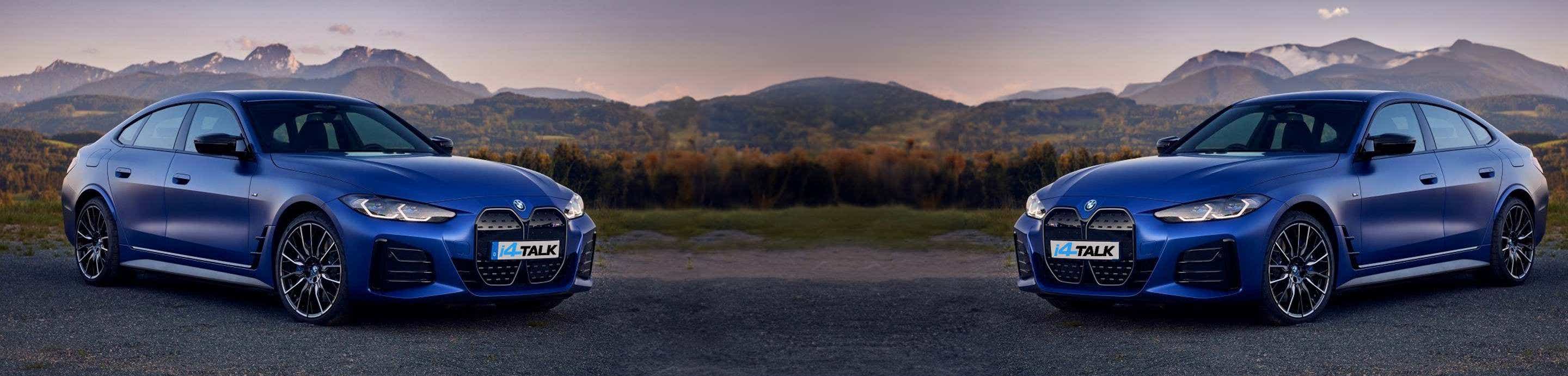I pulled together the below steps for my i4. I wanted to share it here for anyone who would like to try the first time.
It is very straightforward. I printed these to have next to me in the car for the first time coding. having a printed sheet for anti-dazzle was important so I didn't make an error.
****
BimmerCode Instructions for i4:
Manual: BimmerCode for BMW and Mini - Manual
Standard stuff: BimmerCode for BMW and Mini - BMW 4 Series, M4
OBD Adaptor: OBDLink CX
Basic Mode:
Each of the control units has several coding features. These are self-explanatory, pick the one you like and code. Some examples are:
Warning at start-up
Bowers & Wilkins sound settings
Trunk open/close with remote
One-touch turn signal 5 times
Welcome Light in darkness only
many other using basic mode with less risk.
To enable anti-dazzle lights (Expert mode):
You will see a warning when expert mode is used. I have applied the ones below to enable anti-dazzle and it's working.
(Updated: Thank you @bobkalka for the table below)
![Material property Font Number Screenshot Material property Font Number Screenshot]()
Changes to the following parameters would provide basic anti dazzle: C_HBA_DIM_ENA, C_HBA_GFHB_ENA, LUT_FLC_FORWARDLIGHTING_Y
for Improved performance apply the remaining parameters.
Instructions below are from Bimmercode.app website.
Connection
Please follow the instructions listed here in order to prevent external interference during coding and avoid problems.
Preparing your car
With iOS device:
Bluetooth adapter connection
There are two different ways to code your car: The basic mode allows you to code the most popular coding options in an easy and convenient way and the expert mode is intended for experienced users that are already familiar with coding and have special knowledge. In general expert mode is not required and all popular options are available in the basic mode.
Coding in basic mode:
Coding in expert mode:
Using expert mode incorrectly can cause serious problems in the car. This feature is intended for experienced users with special knowledge only and the use is at your own risk.
After coding:
Coding failure:
If an error occurs during coding, please proceed as follows:
It is very straightforward. I printed these to have next to me in the car for the first time coding. having a printed sheet for anti-dazzle was important so I didn't make an error.
****
BimmerCode Instructions for i4:
Manual: BimmerCode for BMW and Mini - Manual
Standard stuff: BimmerCode for BMW and Mini - BMW 4 Series, M4
OBD Adaptor: OBDLink CX
Basic Mode:
Each of the control units has several coding features. These are self-explanatory, pick the one you like and code. Some examples are:
Warning at start-up
Bowers & Wilkins sound settings
Trunk open/close with remote
One-touch turn signal 5 times
Welcome Light in darkness only
many other using basic mode with less risk.
To enable anti-dazzle lights (Expert mode):
You will see a warning when expert mode is used. I have applied the ones below to enable anti-dazzle and it's working.
(Updated: Thank you @bobkalka for the table below)

Changes to the following parameters would provide basic anti dazzle: C_HBA_DIM_ENA, C_HBA_GFHB_ENA, LUT_FLC_FORWARDLIGHTING_Y
for Improved performance apply the remaining parameters.
Instructions below are from Bimmercode.app website.
Connection
Please follow the instructions listed here in order to prevent external interference during coding and avoid problems.
Preparing your car
- Turn on the ignition in the car. For G-Series cars the diagnostic mode has to be activated additionally (press the start button in the car three times in quick succession without pushing the brake or clutch pedal).
- Ensure that no gear is engaged (selector lever position P for cars with automatic transmission) and that the parking brake is on.
- Make sure all electrical consumers (lights, heating, ventilation etc.) are turned off.
- Disconnect or disable any third party hardware installed to the car that is connected to the CAN bus (e.g. JB4, rear view camera, exhaust flap control), because the communication may be interfered and coding may fail in this case.
- The headunit has to be in its original state. If you used a third party solution to enable CarPlay or the navigation has been unlocked, these changes have to be reverted, because BimmerCode will not allow coding the headunit otherwise. Retrofitted iDrive systems may also not be accessible under certain circumstances.
With iOS device:
Bluetooth adapter connection
- Plug in the adapter into the OBD port in the footwell on the driver side in the car.
- Enable the Airplane mode on the iOS device.
- Turn on Bluetooth on the iOS device.
- For OBDLink MX+ users: This adapter has to be paired with the iOS device as described here.
- Turn off Wi-Fi on the iOS device.
- Disable CarPlay in the iOS settings (“Settings” > “General” > “CarPlay” > Select car > Disable “CarPlay”).
- Disconnect the iOS device in the iDrive settings in the car (“COM” > “Mobile devices” > Select the device > “Disconnect device”).
- Disconnect any additional Bluetooth connections to other devices.
- Keep the distance between the iOS device and the adapter as short as possible.
- Open the settings in the BimmerCode app and make sure the correct adapter type is selected.
- Tap “Connect” on the start screen in the BimmerCode app.
There are two different ways to code your car: The basic mode allows you to code the most popular coding options in an easy and convenient way and the expert mode is intended for experienced users that are already familiar with coding and have special knowledge. In general expert mode is not required and all popular options are available in the basic mode.
Coding in basic mode:
- Connect to the car as described in the chapter ”Connecting”.
- Select the type of your car from the displayed list and tap ”Connect”
- The control units in the car are identified now and a list of all supported control units is displayed afterwards.
- Select a control unit from the list.
- Make the desired changes for the selected control unit. You can find a list of the supported coding options for your car here.
- Tap ”Code” to start the coding process.
- The coding process will start and a message will be displayed on success.
Coding in expert mode:
Using expert mode incorrectly can cause serious problems in the car. This feature is intended for experienced users with special knowledge only and the use is at your own risk.
- Connect to the car as described in the chapter ”Connecting”.
- Select a control unit from the list.
- Activate expert mode by selection ”Expert mode”.
- Make the desired changes for the selected control unit.
- Tap ”Code” to start the coding process.
After coding:
- After coding the car may display errors, but there is no need to worry. This is totally normal and the errors will disappear after a short period of time when you turn the ignition off and on again.
- Depending on the control unit you may have to set the time again and restore user defined settings in the iDrive system in the car.
- When coding the instrument cluster the average consumption is reset and the remaining range may display an unusual value. This will normalize itself after some driving cycles.
- After coding the instrument cluster the outside temperature may display an unusual value. This will normalize itself after some time.
Coding failure:
If an error occurs during coding, please proceed as follows:
- Close the connection, restart the iOS or Android device and the adapter (disconnect and reconnect).
- Open BimmerCode and connect as described in the chapter ”Connecting”. Please exactly follow these instructions in order to prevent external interference during coding and avoid problems.
- Select the specific control unit. If coding data is invalid this is marked with a red dot.
- Restore the coding data using a backup as described in the chapter ”Backups”.
- If coding fails continuously, please contact support using the “Support request” in the settings in the app.